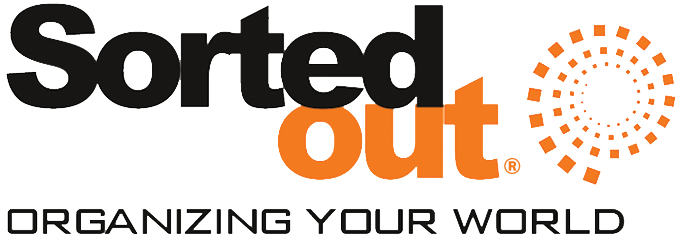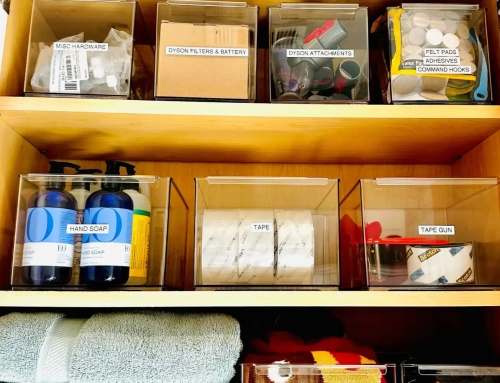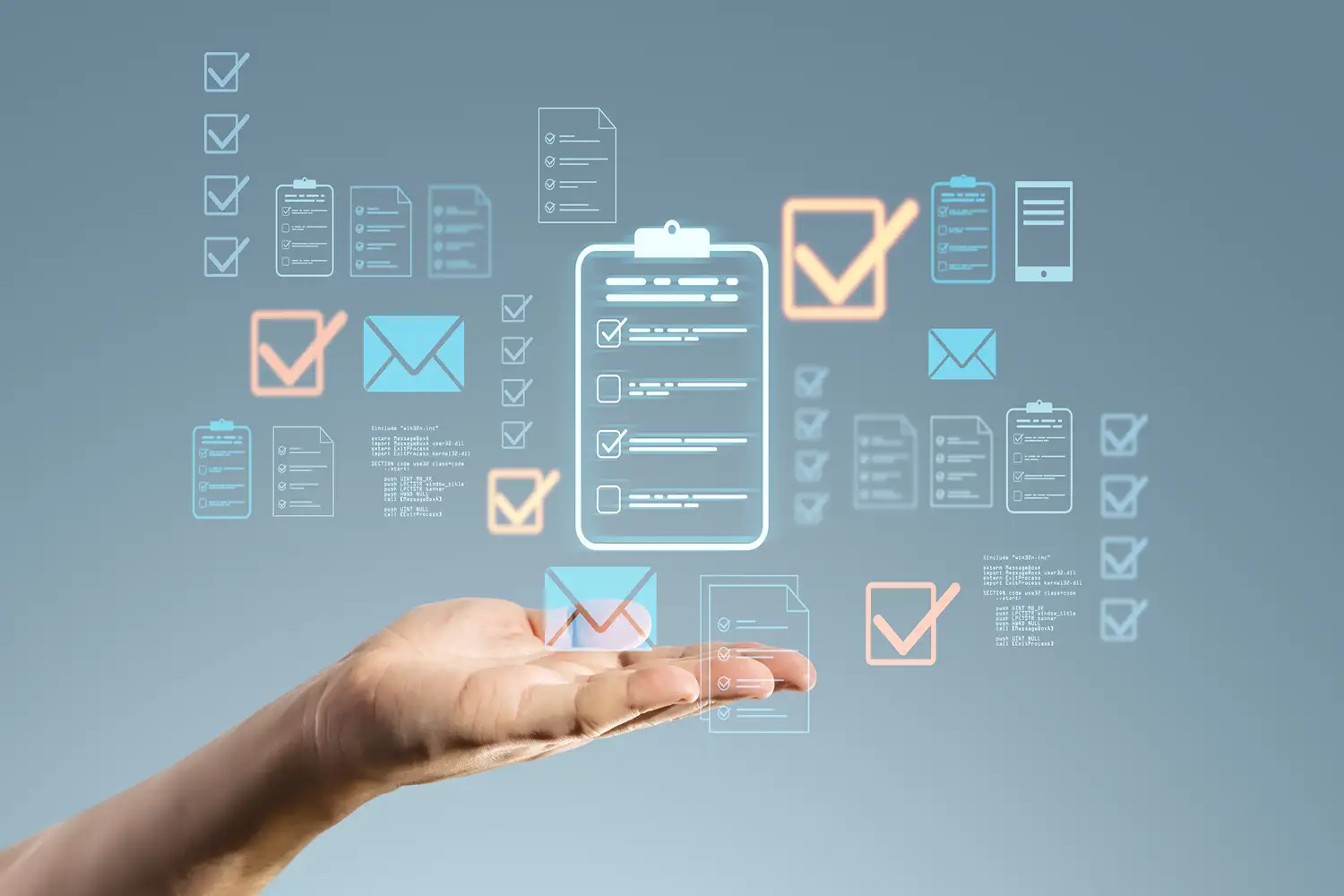
Happy Spring! I hope everyone had a great spring break. Over spring break, we visited one of our twin daughters in Arkansas. What a nice break! We’ve had a lot going on with work, balancing out all the kids’ activities and focusing on visiting the twins in college. SO….once again, I hired Sorted Out® to help me get organized in my computer for my small business. Like most, it’s hard to keep up with electronic organization, and I needed a refresher! Melanie and I worked on some folder management, decluttering emails, and creating a maintenance plan for me. It was nice to have a tailored plan for my personal folders as well as my business files. I am embarrassed to say that I had neglected my computer, due to a lack of time!
Organizing your computer for both personal and business use can make a huge difference in productivity and reduce stress when you need to find files. Here are some practical tips if you are struggling to get your computer organized.
- Create a Clear Folder Structure
Personal vs. Business: Start by separating personal and business files into different main folders. This ensures clarity and minimizes confusion.
Subfolders: Inside each main folder, create subfolders based on categories. For example:
-
-
- Business Folder:
- Clients
- Projects
- Invoices
- Reports
- Contracts
- Personal Folder:
- Photos
- Documents
- Recipes
- Travel
- If applicable, create separate folders for each year or project for better organization.
- Business Folder:
-
- Use Descriptive Folder and File Names
Avoid vague file names like “Document1” or “Untitled.” Instead, name files by their content or purpose. For example:
-
-
- Business: Invoice_ClientName_March2025.pdf
- Personal: Vacation_Photos_Hawaii_2024
-
This way, you can immediately tell what the file is about without opening it.
- Leverage Cloud Storage for Backup
For both personal and business, consider using cloud storage like Google Drive, Dropbox, or OneDrive. Cloud storage not only serves as a backup but also makes it easier to access files from multiple devices.
Separate Personal and Business Accounts: Use different cloud accounts for personal and business to avoid any mix-up.
- Use Naming Conventions for Consistency
Develop a consistent naming convention that you follow across all files. For example:
-
-
- Date_ProjectName_DocumentType (2025_03_Invoice_ClientName.pdf)
-
This makes it easier to search and sort through files later.
- Take Advantage of Tags or Labels
If your operating system supports it (like macOS tags or Windows file properties), use tags/labels for quick identification and filtering. This is useful for marking files as “urgent,” “completed,” or “in progress.”
- Regularly Declutter and Delete Unnecessary Files
Set a monthly or quarterly reminder to go through your folders and delete files you no longer need. This keeps your system lean and reduces clutter.
- Use a File Organization Software or App
Consider using tools like Everything (Windows) or Finder Smart Folders (macOS) to help you search and categorize files based on your preferences.
- Backup Regularly
Back up your files regularly to external storage or a cloud backup service to protect important personal and business documents. You can automate backups if needed.
- Organize Desktop and Keep It Minimal
Avoid dumping everything on your desktop. Only keep files that you are actively working on and use the rest of your system for storage.
Set up a folder on your desktop like “Current Work” for files you’re actively editing.
- Password Management for Sensitive Information
Use a password manager to keep track of login details, especially for business accounts, to avoid unnecessary clutter of written-down passwords and ensure security.
I like to use LastPass as a password manager
- Use Software for File Versioning and Collaboration (For Business)
If you’re collaborating on business documents, tools like Google Docs, Microsoft OneDrive, or Dropbox offer version control to track edits and avoid overwriting important changes.
- Optimize Search Function
Make sure to index your files to speed up search functions on your computer. This can be done through the operating system settings to enable quicker access to files when needed.
- Automate with Scripts and Organizers
Consider using scripts or automation tools (like Automator for macOS or Power Automate for Windows) to move or categorize files automatically based on pre-set rules.
By following these tips and staying disciplined with your digital file organization, you’ll keep your computer’s personal and professional environment organized and efficient. Melanie and I are going to keep fine-tuning my system, so it’s customized for me, but overall, I have a PLAN. I think that is the hardest part of getting started. Believe me, I have LOTS of homework to still accomplish! 😉
Request a Consultation
There are so many ways that organization can help take back a space that is overwhelming and bring it to functional!
We are excited to help start your journey to an organized and productive space.